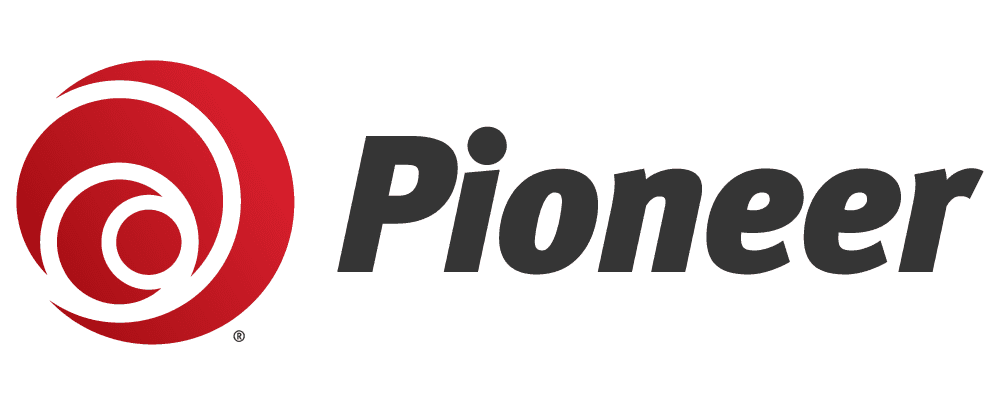If your internet connection suddenly goes down, don't rush to call your Internet Service Provider (ISP) just yet. Most of the time, this is completely avoidable, and a few simple steps can get your internet back up and running!
1. Verify Modem Status:
Start by checking the status of your router and modem—the devices that connect you to devices and your ISP. For Pioneer customers, you will only have a GigaSpire router, which acts as a modem and router.
Your GigaSpire has an indicator light that should be green. If any lights are off or flashing in unusual patterns, this could indicate an issue. Don’t reach for the phone just yet. Try power cycling the modem before contacting your ISP.
To Power Cycle your Modem:
1. Unplug the power cable from the back of the modem.
2. Wait for at least 30 seconds to ensure that it completely powers down.
3. Plug the power cable back in.
4. Allow the modem a few minutes to fully reboot and establish a connection.
If your lights are anything but green (or what’s normal for your modem), contact your ISP!
2. Try Different Websites or Services:
Even if your modem seems fine, the issue might not be with your internet provider. Test your internet connection by visiting different websites. If you can access some websites or services but not others, it might not be a router issue. Test a variety of websites and online services to see if the problem is consistent across all of them or limited to specific platforms. This can help pinpoint the source of the problem.
One of my favorite websites of all time is Down for Everyone or Just Me , which will check whether a specific website is experiencing issues and is inaccessible to everyone or if the problem is limited to your own internet connection.
3. Test Multiple Devices:
To rule out device-specific problems, test your internet connection on multiple devices. If other devices can access the internet without issues while one device struggles, the problem is likely isolated to that specific device. If it turns out to be your device, try giving it a quick restart. Restarting your computer, tablet, or phone closes background processes, including internet browsers and apps, giving your system a fresh start. Sometimes, your device just needs a little power nap to function correctly (relatable).
Understanding who is affected and how can provide essential clues for resolving the issue. For instance, if only wireless users are having trouble, it's likely a router-related problem, not the internet itself. I had a computer that would regularly stop connecting to WiFi because of a faulty part—if I had restarted the router or even contacted my ISP, there’s nothing they could have done. Doing a little process-elimination can help save you time or, at the very least, give your ISP vital information when you reach out.
4. Contact Your ISP:
If all the above fails, it's time to get in touch with your ISP! When you contact them, they can inform you about any scheduled or unscheduled issues in your area. Providing the details, you've gathered from the previous steps can help them pinpoint your problem faster. For Pioneer customers, the quickest and easiest way to get connected is to use SmartHub to submit a trouble ticket. This puts you directly into the queue for help without having to stay on hold. Our team will contact you ASAP!
A sudden internet outage can be frustrating, but sometimes just a quick restart of your device or power nap for your GigaSpire can help you resolve the issue on your own! Next time your internet connection is acting up, take a deep breath, work through the steps, and you might just find yourself online faster than you thought possible! Happy browsing.
Madison McCollum
Published on February 12, 2024
Share: